Creating an email template in Microsoft Dynamics 365 allows you to save frequently used email content, such as text, images, and hyperlinks, so you can quickly and consistently send emails to customers, leads, or other contacts. Here's a detailed guide on how to create an email template in Dynamics 365:
To create Email template, follow the bellow steps.
1. Go to settings and select Templates.
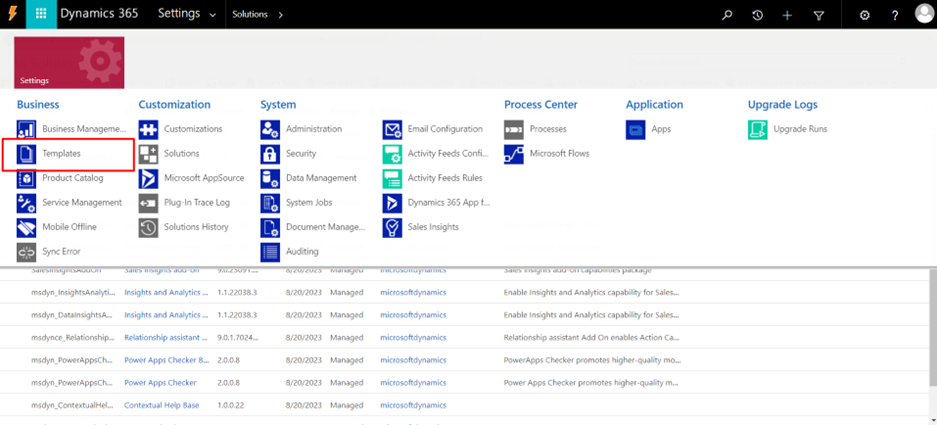
2. Inside the Templates, select Email Templates.
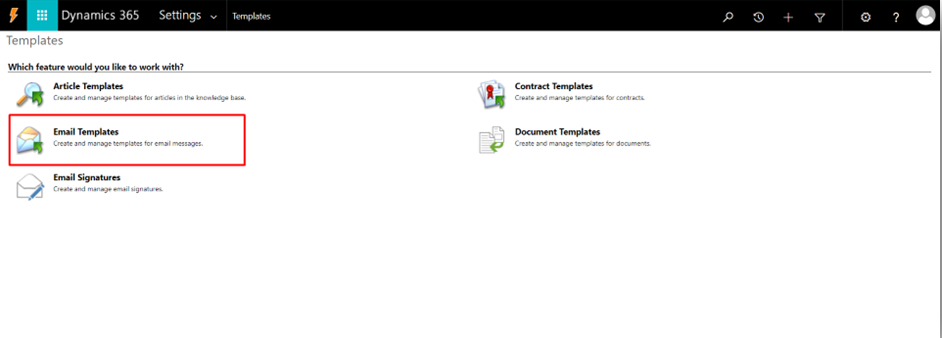
3. Click on the New as shown in the below image.
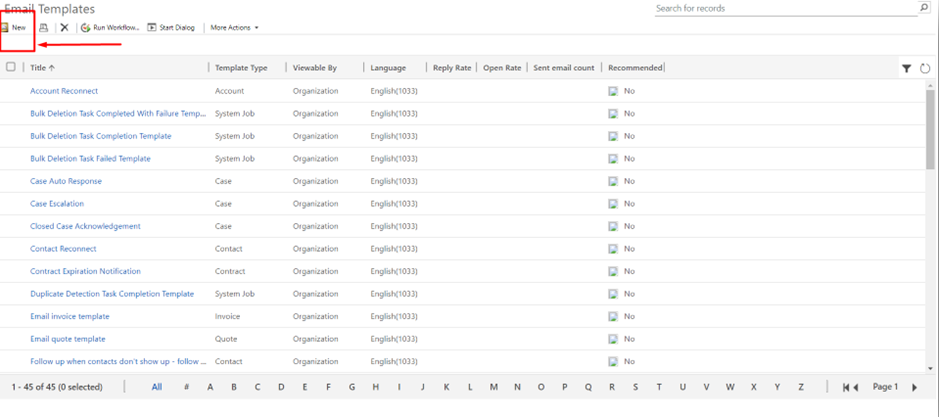
4. Select the Entity for which you to create the Email Template and click Ok.
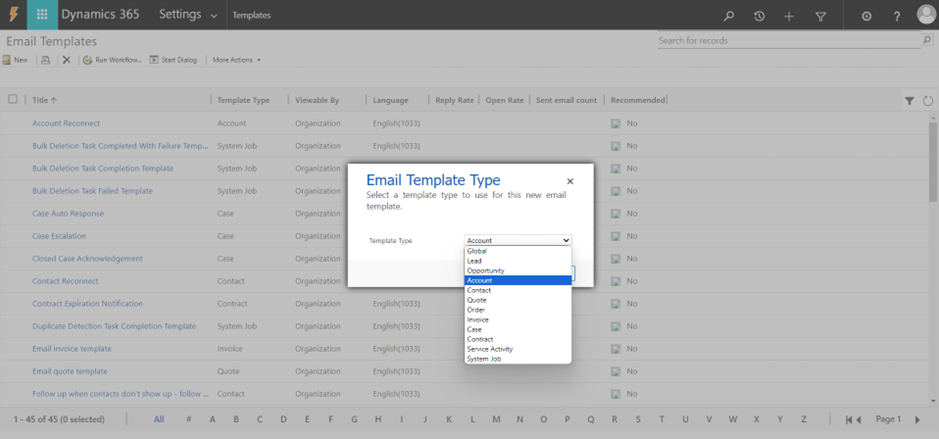
You will get the below screen.
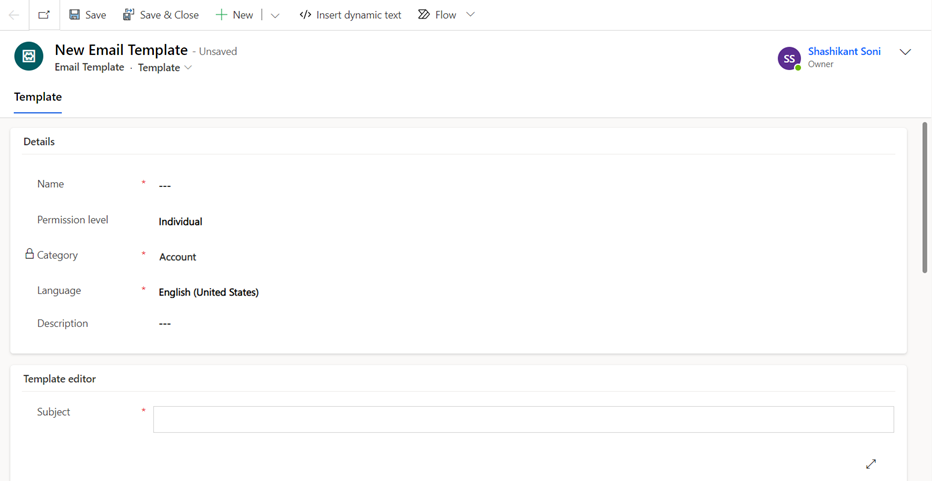
5. Fill the required fields and the Email body.
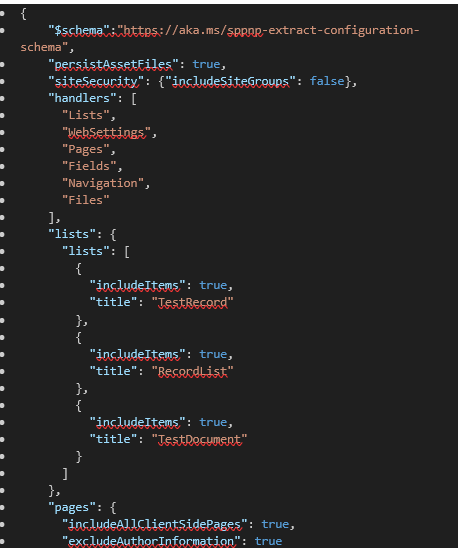
Permission Level field of an email template refers to how permissions are granted for the email template. This option determines whether the email template can be used by individual users or if it's available to the entire organization.
Organization: Choosing "Organization" in the Permission Level field means that the email template is available to the entire organization. Any user within the organization, with the appropriate permissions, will be able to access and use this template for sending emails.
Individual: If you select "Individual" in the Permission Level field, it means that the email template is restricted to individual users. Only the user who created the email template or the users to whom it has been explicitly shared will be able to use it. Other users in the organization won't see or have access to this template by default.
6. To dynamically insert the field value of the form in the Email template, click on the “Insert dynamic text” and select the “Record type” and then select the “Field name”. Click on Insert.
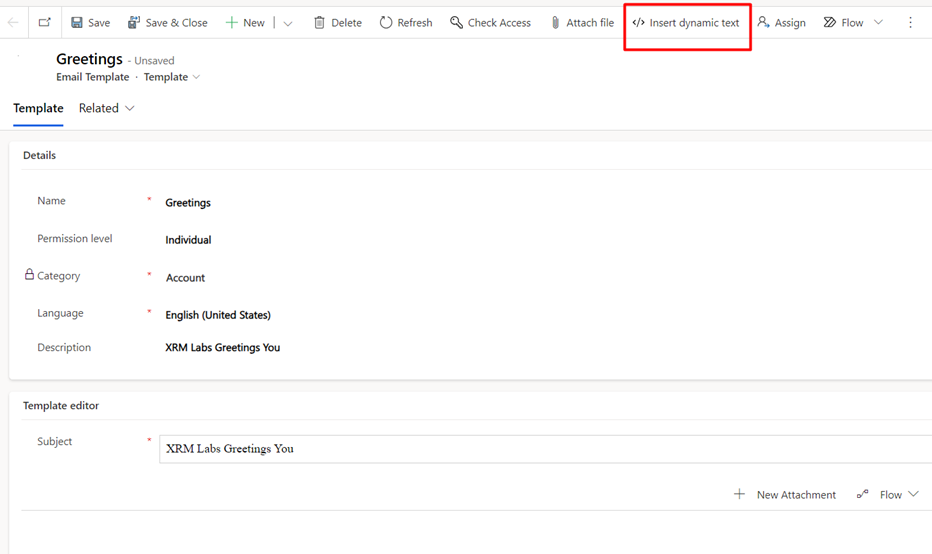
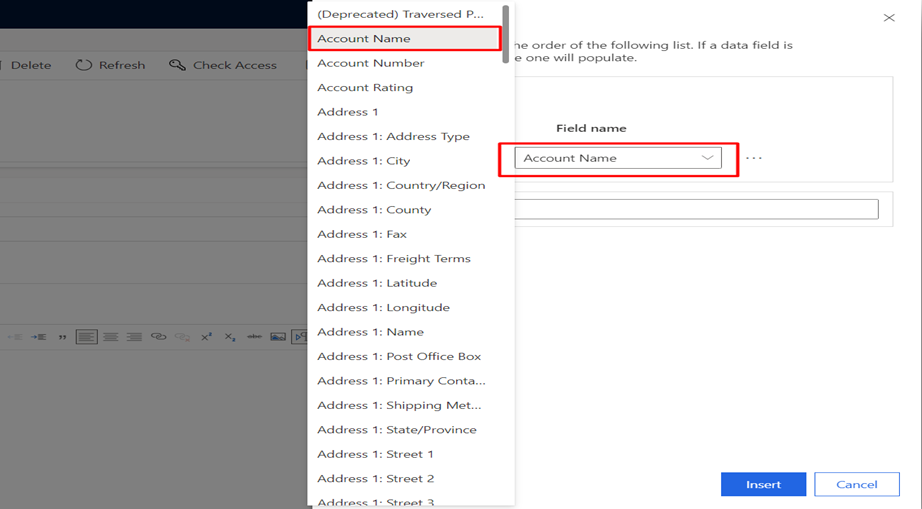
Field will be added where cursor is pointing, as shown below.
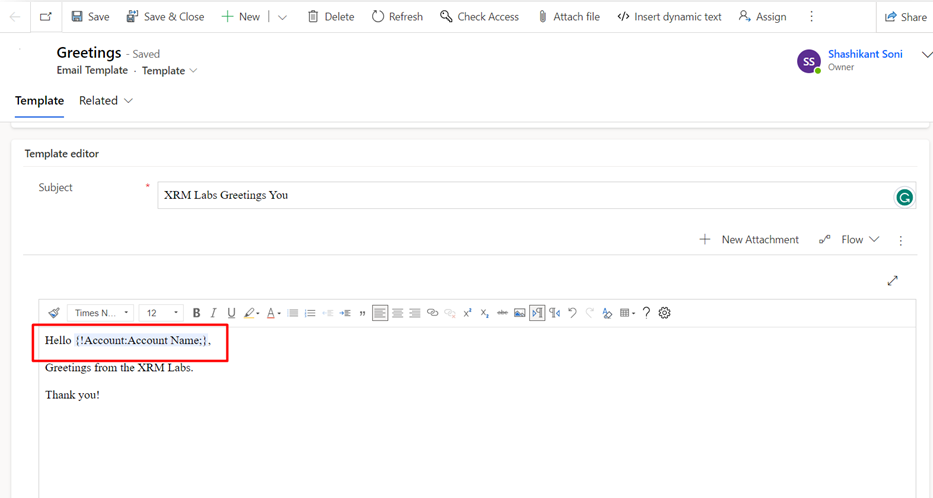
Now let’s create an email on Account Entity.
Open a record on Account entity and Click on the “+” button on Timeline and select Email.
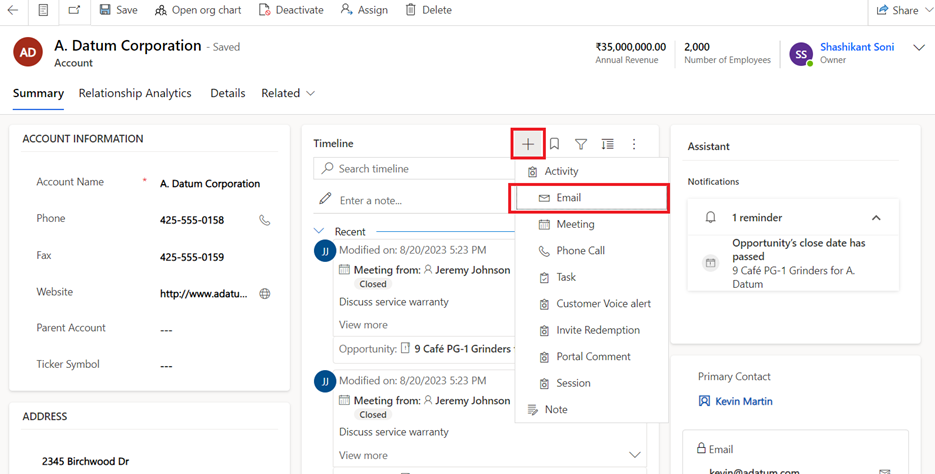
Open the Email and click on the “Insert Template.”
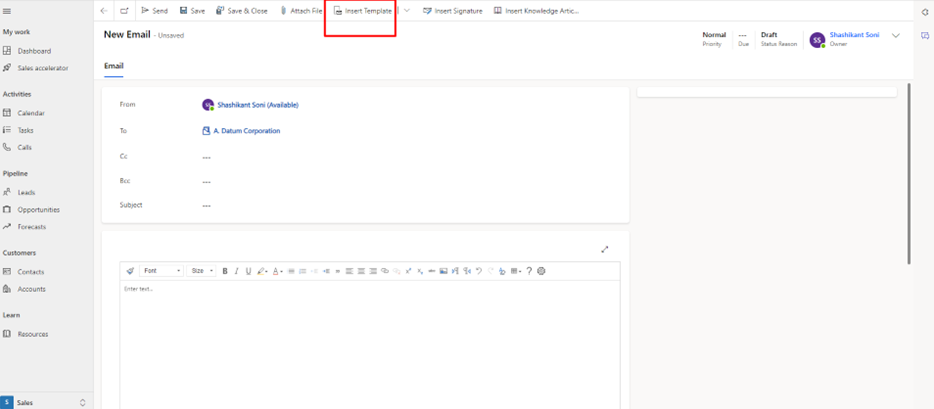
Select the created Email Template and click “Apply template”.
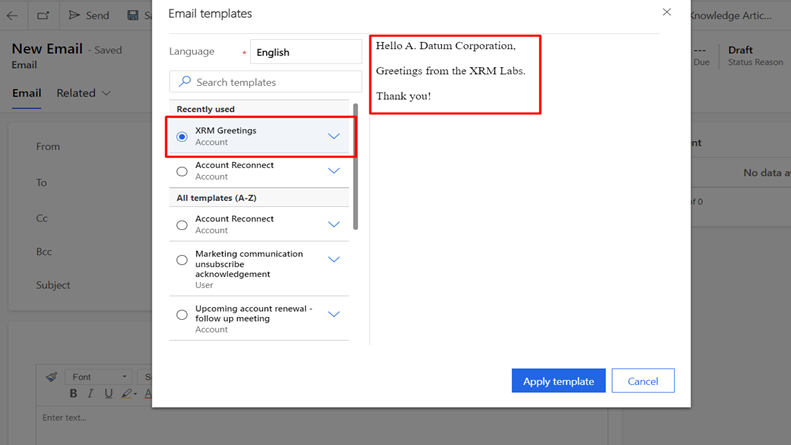
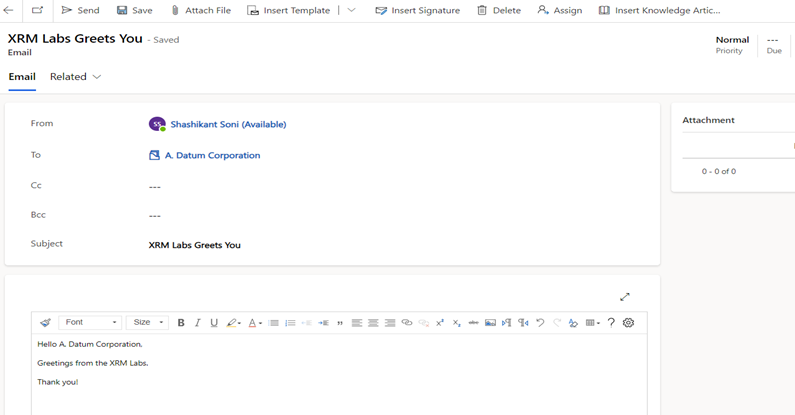
In conclusion, creating email templates in Microsoft Dynamics 365 CRM is a powerful feature that can greatly streamline your communication processes. By following the simple steps outlined in this guide, you can efficiently create and customize email templates tailored to your organization's needs. Whether you choose to make them available to the entire organization or restrict them to individual users, these templates provide consistency and efficiency when reaching out to customers, leads, or contacts. Additionally, the ability to dynamically insert field values from records further enhances the personalization and effectiveness of your email communications. By leveraging email templates in Dynamics 365 CRM, you can save time and ensure that your messaging is consistently professional and on-brand. Thank you for exploring this feature with us, and we hope it proves to be a valuable tool in your CRM workflow.