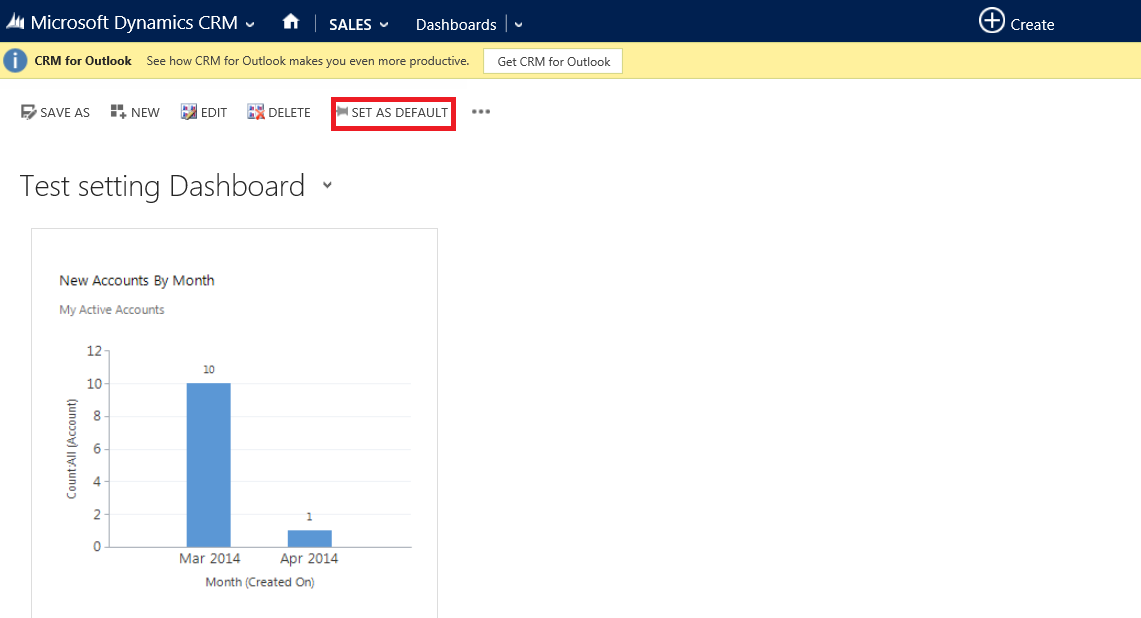Dashboards in Microsoft Dynamics CRM provide an overview of business data; actionable information that is view able across the organization. It is used for having a graphical view for Sales, Service and Marketing to provide complete over view of information in consolidated form.
You can create two types of dashboard:
System Dashboard: A system dashboard can be used by all users in the organization and it can be set as the default dashboard for an Organization. If you wish to change the default dashboard as per requirements.
User Dashboards: User can change the dashboard as per his requirement. An individual user owns a user dashboard. A user dashboard can be set as the default dashboard for individual users.
To Create Custom Dashboard follows these steps:
- Click on the Home Button>>Dashboard>>Then New Button
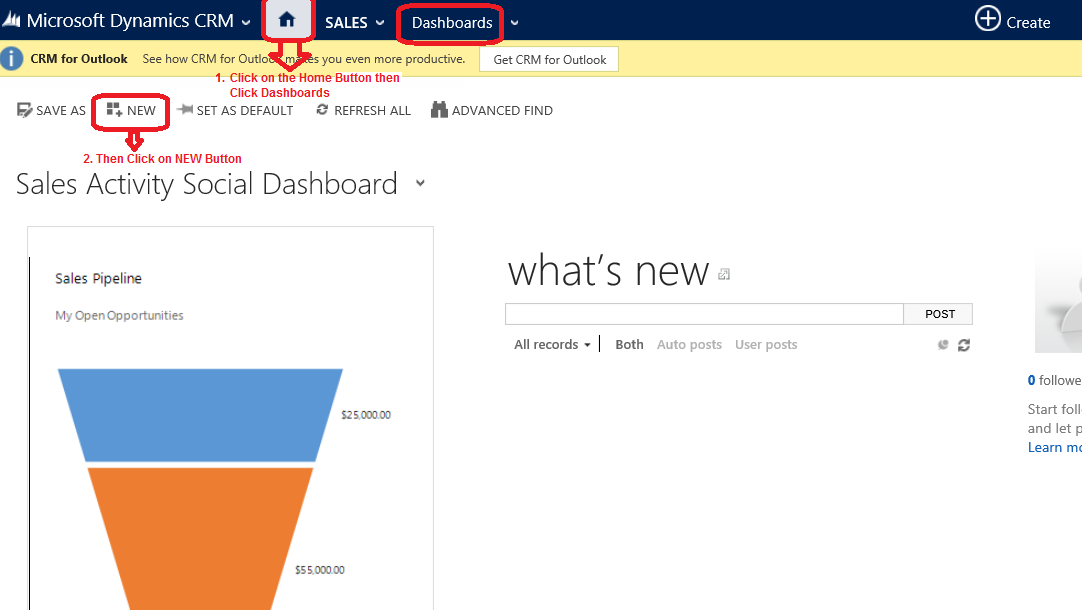
2. You can select any layout for the example 3-Column Regular Dashboard then click Create Button See the screen shot.
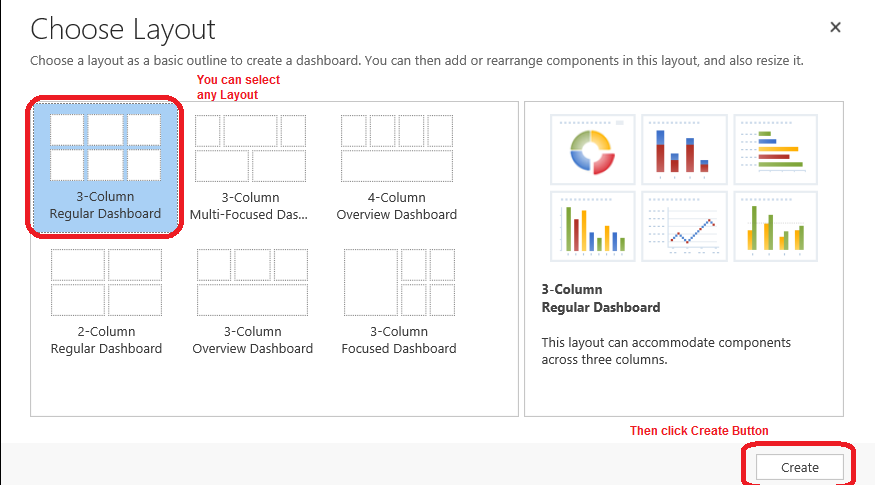
3. Title the Dashboard Name, for example Test setting Dashboard and select the first box and click on the  Chart Button.
Chart Button.
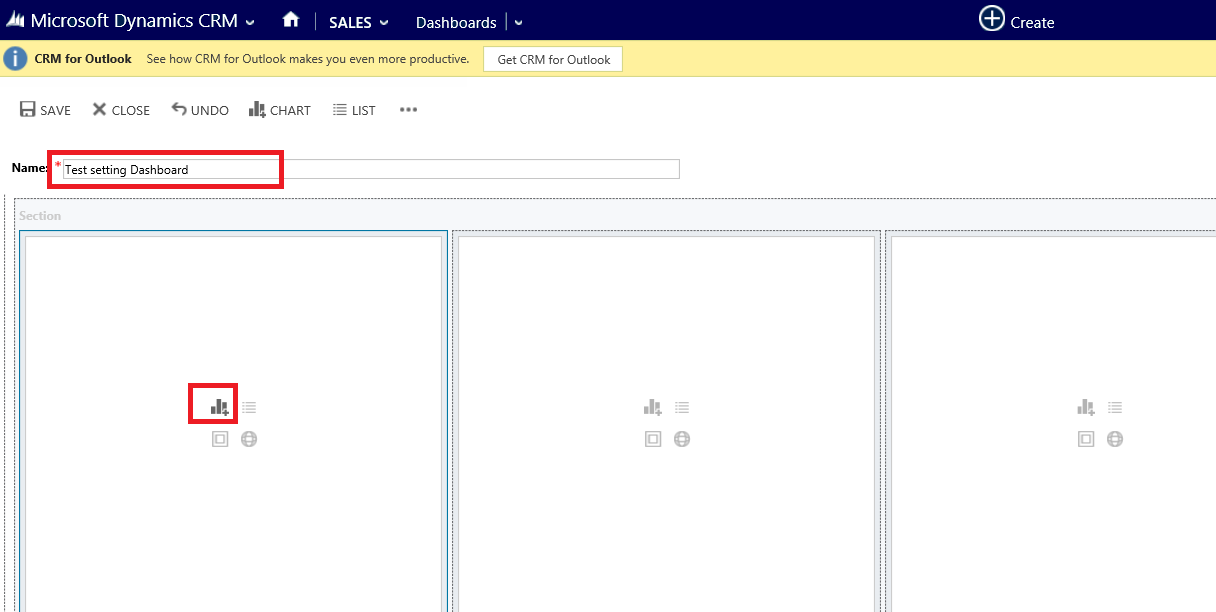
4. You want to each record then you can select record type has multiple views and charts to choose from in the pull-down menus then click on the Add Button.
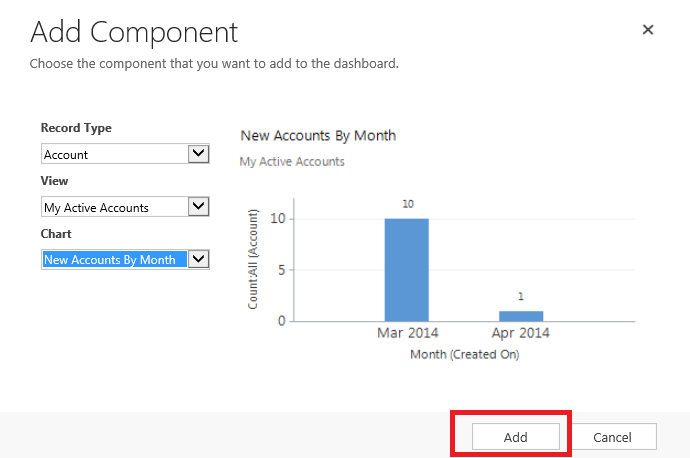
5. Then click on Save Button and then click Close Button (near save button).
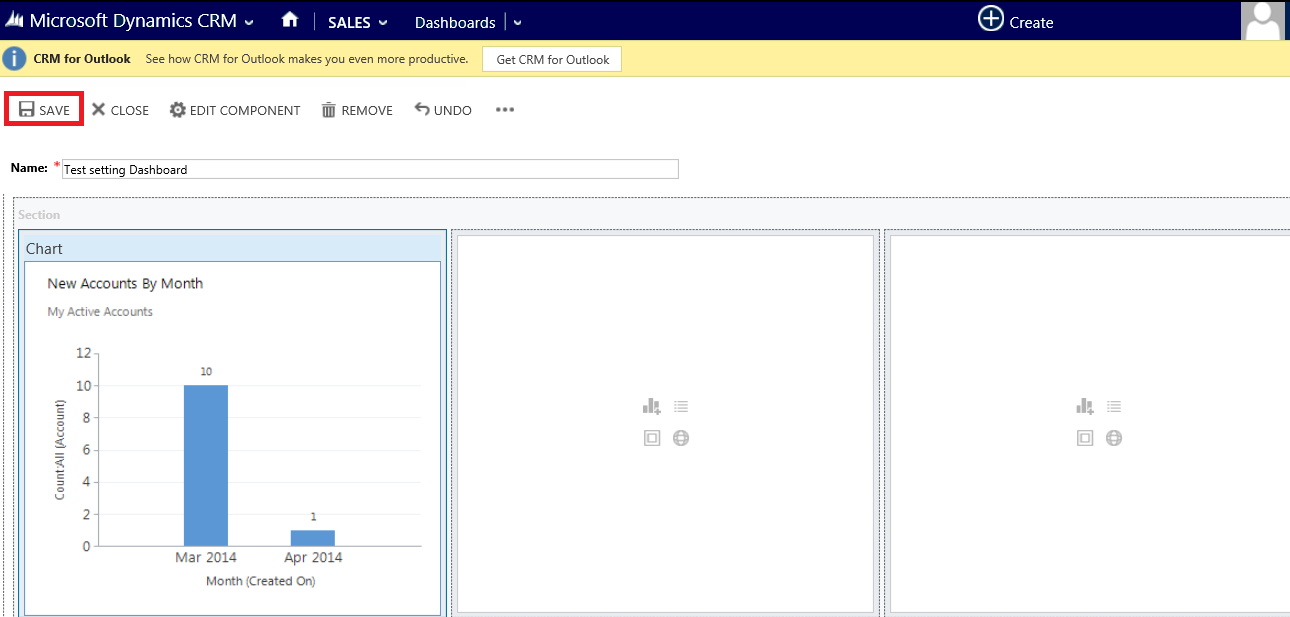
6. Now our dashboard is showing. If you want to show your dashboard by default then click on SET AS DEFAULT (as shown in red color).