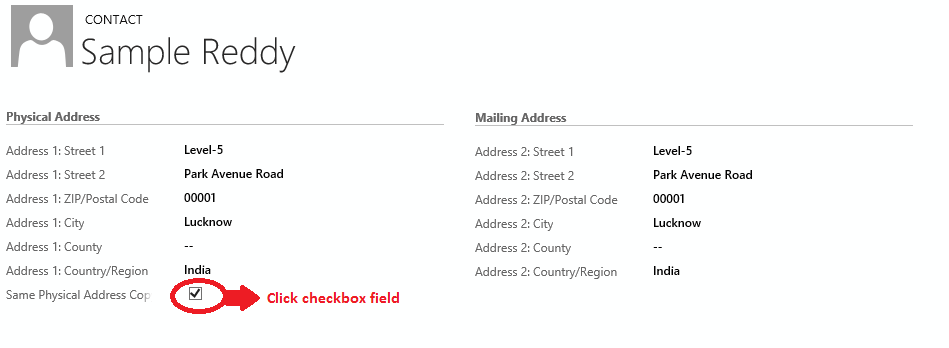This feature is use to copy same address to another address on Contact , Account and Lead form, but here I would like to focus mainly on contact form same address copy to another address for example (Physical Address copy to Mailing Address) click on (Same Physical Address Copy to Mailing Address) checkbox field. So it is an interesting functionality to be noted in Microsoft Dynamics CRM 2013. It is used for developer to develop in order to implement business rule.
Following steps given below:
1. Here I have discussed for contact form as shown below where both Physical Address and Mailing Address fields are presented side-by-side. If you want to copy the physical address as mailing address then you can copy by using Business rules on clicking checkbox field (Same Physical Address Copy to Mailing Address). See below the screen shot then follow next steps.
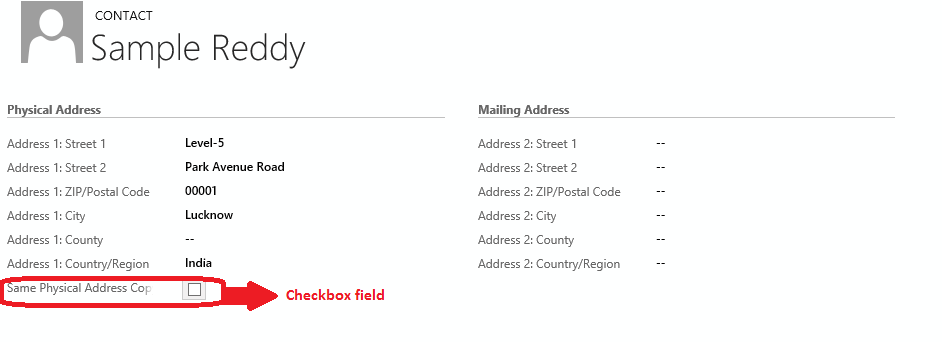
2. See the screen shot, create a new business rule on this field for same address.
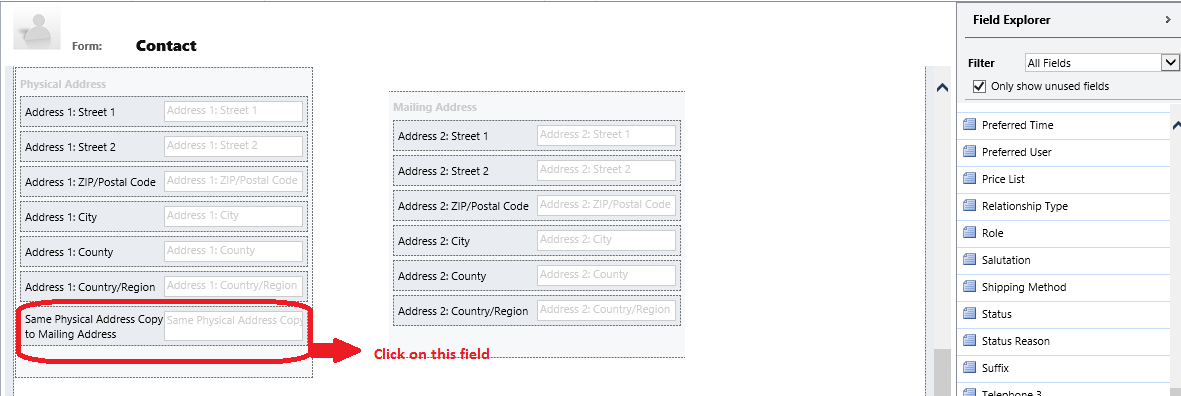
3. Enter rule name (Same Physical Address Copy to Mailing Address) and check your condition then Action. See below the screen shot.
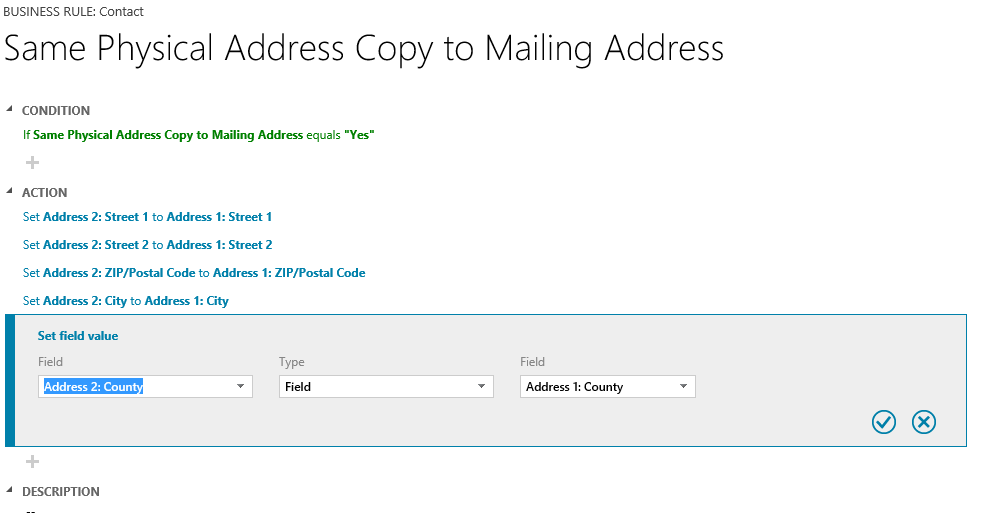
4. Check your final condition of this business rule. See below the screen shot.
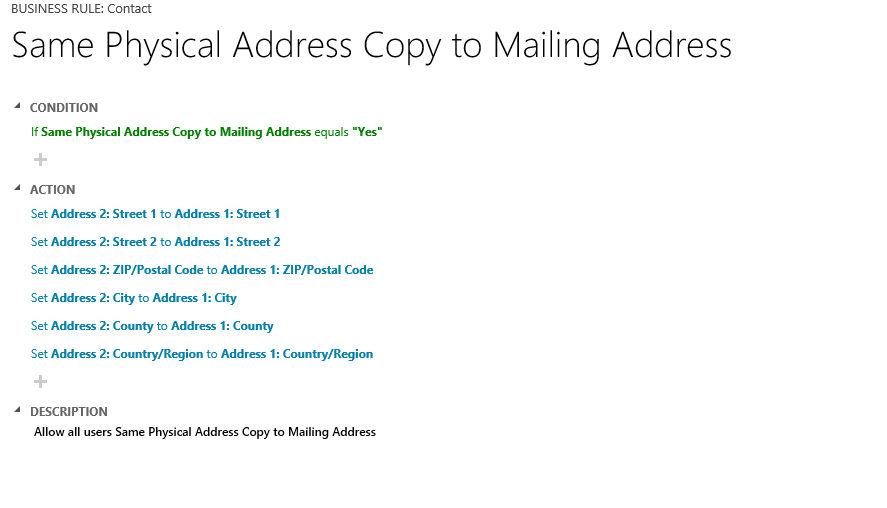
5. Click checkbox field then show same address fill in “Physical Address” copy to “Mailing Address”.