Scheduling Services in Microsoft Dynamics CRM 2013
it's allow you to view your organization’s daily, weekly and monthly schedule of service activities and appointments.
The key functional areas and entities used for scheduling a service in the Service Calendar are given below:
- Resources
- Work Hours / Capacity
- Resource Groups
- Sites
- Selection Rules
- Services
Define resources according by Users.
Follow these steps.
Settings >> Administration > >Users
1. You can click WORK HOURS.
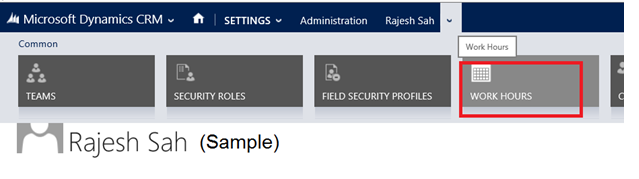
2. Open new window then you click 'Set Work Hours' according by users.
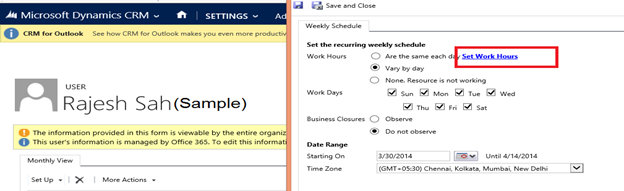
3. You can mention your work hours in the daily resource schedule available for you. Then you can click
Save and Close Button.
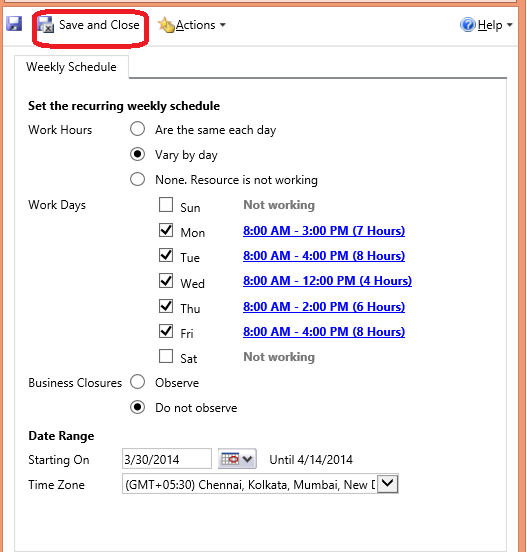
Settings >> Business Management >> Facilities Equipment
Define resource according by users and work hours exactly as you have defined your service users.
4. Then you can click Save and Close.
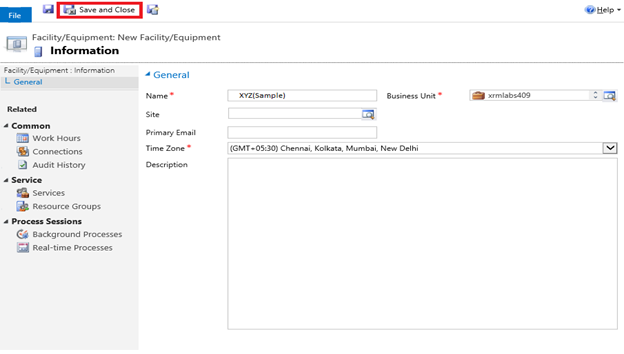
5. Create Facilities/Equipment.
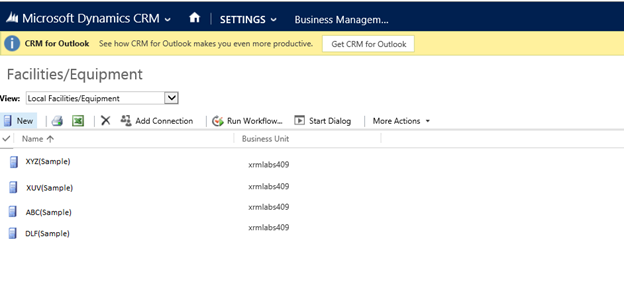
Go to Settings >>Business Management >>Services.
6. Firstly you need to define the name of your service. Click on “Save” then you can click Required Resources.
See the screen shot below.
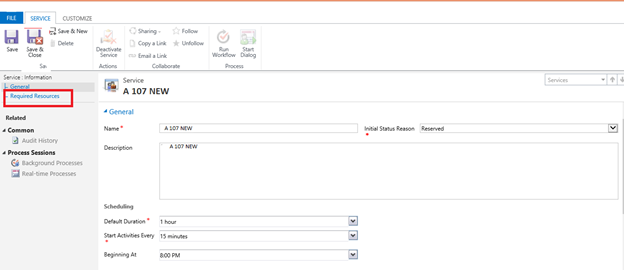
7. Next, you can build your selection rules for how resources can be selected against your service activities.
A). Choose All From Any Site click on open new window. See the screen shot Right side then Ok Button then you can click
B). Click on Add Resources Mark in Black colors. See the screen shot below for Select Resources then Add Resources.
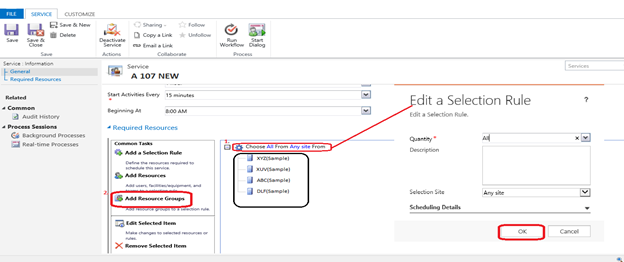
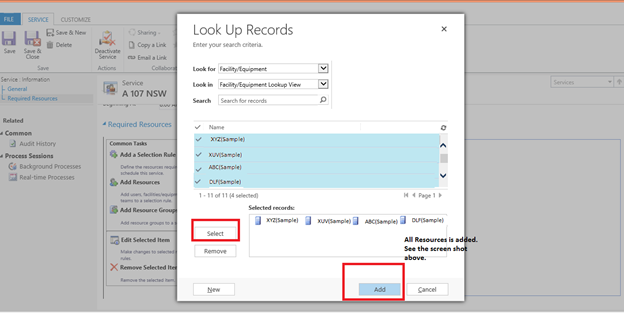
Schedule a Service Activity in the Service Calendar.
Microsoft Dynamic
CRM>> Services>>Service Calendar
It is available in Services.
When Service Activities can be created in the Service Calendar as well as normal Appointment activities and will appear as a color block.
In left hand side, your service resources are listed on the calendar and you have the ability to see a daily, weekly or monthly view for a defined date range.
8. You can select any Resource then Click SCHEDULE Button mark in Black color.
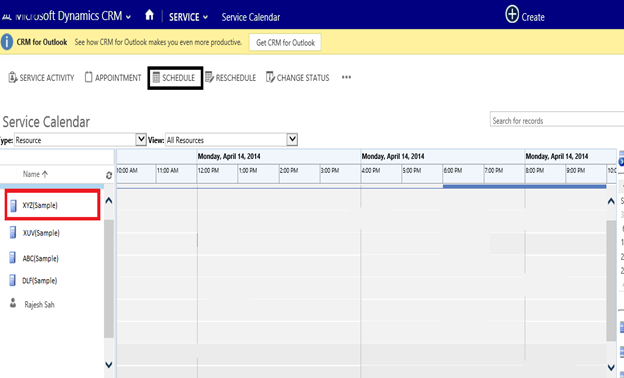
9. See the screen shot below.
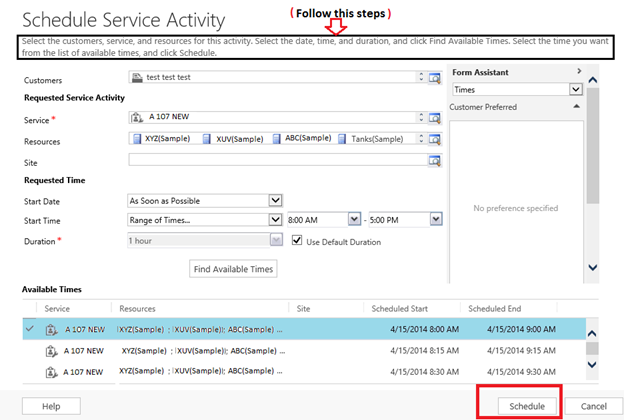
10. See the screen shot. Below then “Save” Button.

11. Your Scheduled Service Activity will now appear in the Service Calendar against the selected resource.