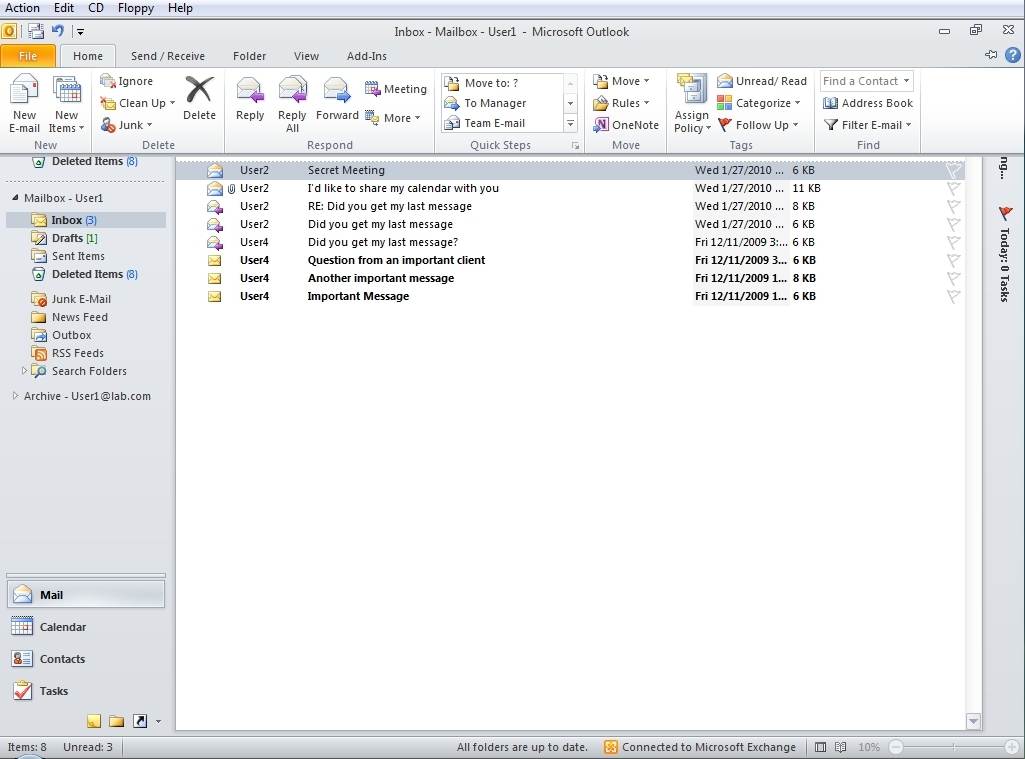Microsoft Outlook 2010
Microsoft Outlook 2010 offers premium business and personal e-mail organization tools to more than 500 million Office users worldwide. We know the average person reads about 1,800 messages per month and deletes about 1,500 of them. Even through e-mail is important to you, don’t you wish you could spend less time managing it? Manage your day efficiently with Outlook 2010. From a redesigned look to advance organization, search, and scheduling features, you can stay on top of your daily communications and agenda to get things done.
E-mail is a vital part of our everyday lives. We depend on mobile devices for communication and living that “always on” way of lifestyle. It’s the manner by which we stay in touch with friends, family, business, and the world at large. Whether you’re waiting for a flight, reading a book in a cafe or leaving a meeting with a customer. You need your email to be accessible to you on your schedule, not on your location. Outlook 2010 can give you access to your e-mail, calendar and address books and they never beyond away than your closet Web browser or smartphone. Connect with different people at work and at home along with a variety of internet services and social networks when you’re on the go so you can keep in contact with the people that are important to you.
New and improved features can help you be more productive, but only if you can find them when you need them. Fortunately, the enhanced, customizable Ribbon in Outlook 2010 makes it easy to find more instructions so you can focus on the end product, not how to get there.
Features of Outlook 2010
The Outlook social connector: Outlook Social Connector links Outlook with many social networking websites. When one of your contacts updates his profile or change his status a social networking site, those changes automatically display in Outlook.
Even if you don’t use social networking, the Outlook Social Connector makes it simpler to find data in Outlook. If you open an email message from a contact, Outlook gives you links to all recent correspondence with that individual. Clicking on one of your contacts also gives you a similar data.
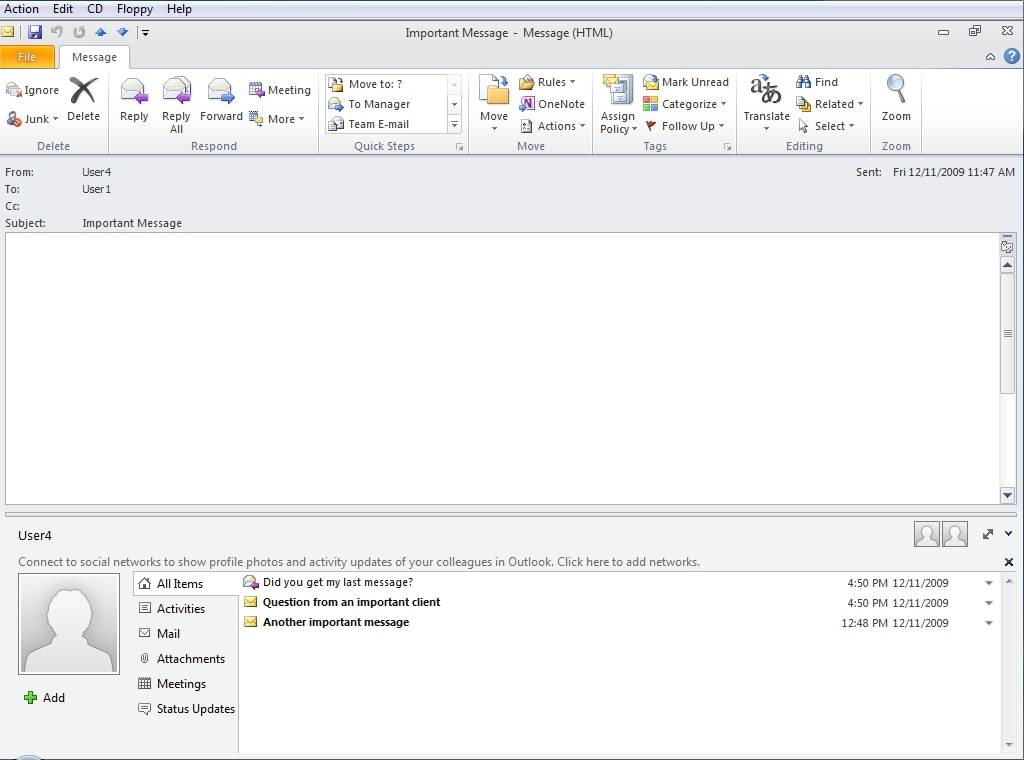
Task notes: right-clicking on a task in Outlook 2010 reveals a menu containing a few options. One of these options is Microsoft OneNote. OneNote is a Microsoft Office application that is intend to go as a repository of information from different sources. You can take notes and insert files or include Web content within your notes. Ideally, this application helps with task management.
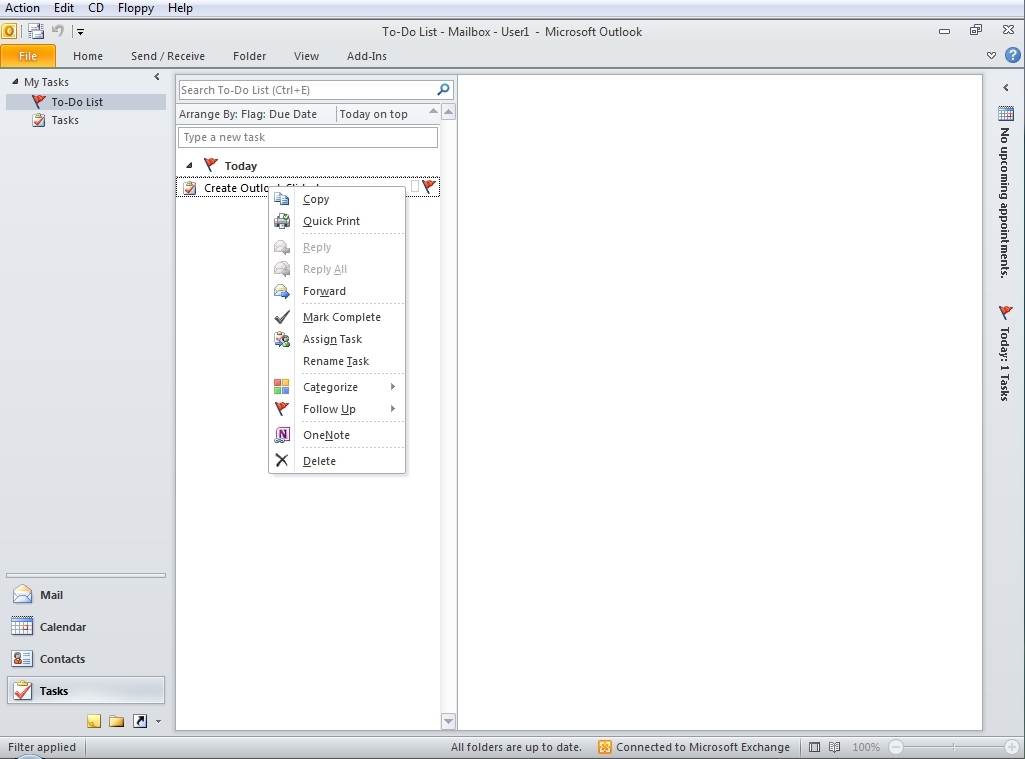
Quick Steps: quick steps are designed to simplify to rearrange normal errands in Outlook 2010. For instance, in the image you’ll see that the task ribbon contains an area marked Quick Steps, which contains Move To, Meeting Reply, To Manager and Team E-Mail icons. On the off chance that you need to send an email to your manager or your team, you don’t have to go through all of the usual steps. You could basically click on the suitable Quick Step icon.
Note: you should first make a Quick Step utilizing the built-in editor to take advantage of this features.
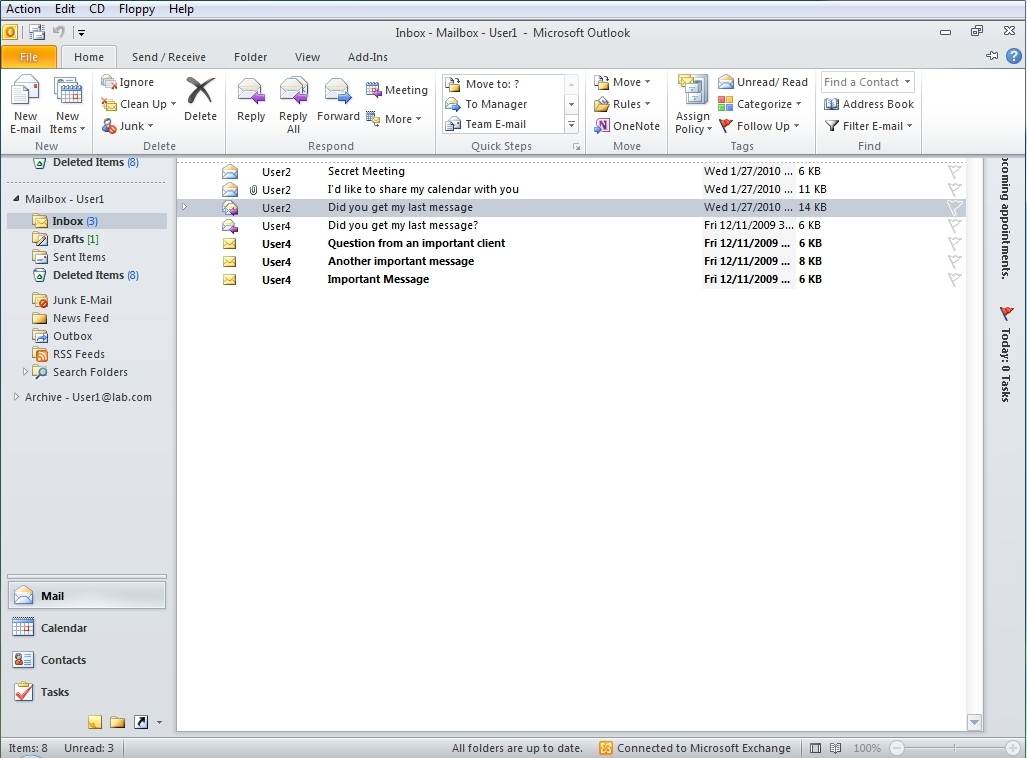
Backstage view: backstage view helps users to find commonly used features and to discover new ways to work with their documents.
When you open a message in Outlook 2010, you’re presented with two different tabs. The message tab -- which is shown by default--displays the message as you would normally see it. The File tab -- as you can see in the image -- lists a number of message options such as resend or recall. You can also restrict the message or move it to another folder.
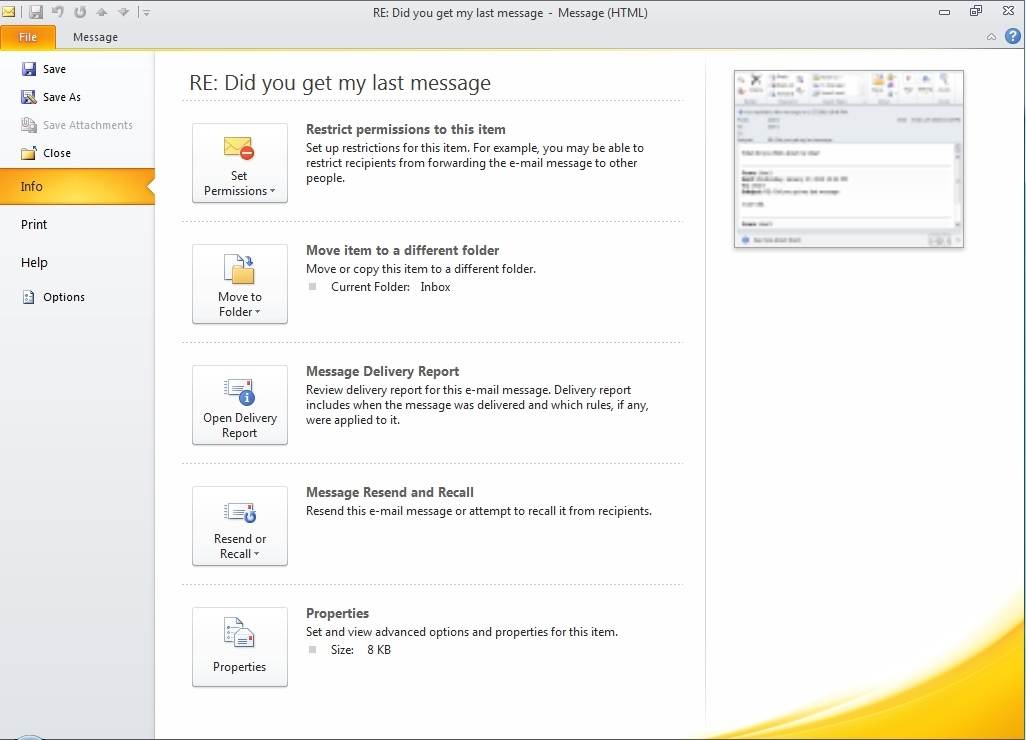
Mail Tips: the mail tips features is intended to prevent clients from making basic email faux pas. For example, if a user is about to send an email message to an extensive number of recipients, she will get a warning message before sending. This slide shows an example in which the user does not have permission to send messages to certain mailboxes. Outlook informs the user of the limitation before its clicked Send.
Mail tips also give you a chance to check whether a user is out of the office before sending him or her an email message. When you determine the recipient, Outlook will show a warning message that contains the recipient’s out-of-office message. The caveat to this Outlook 2010 feature is that it requires that both the sender and recipient have mailboxes on an Exchange 2010 server.
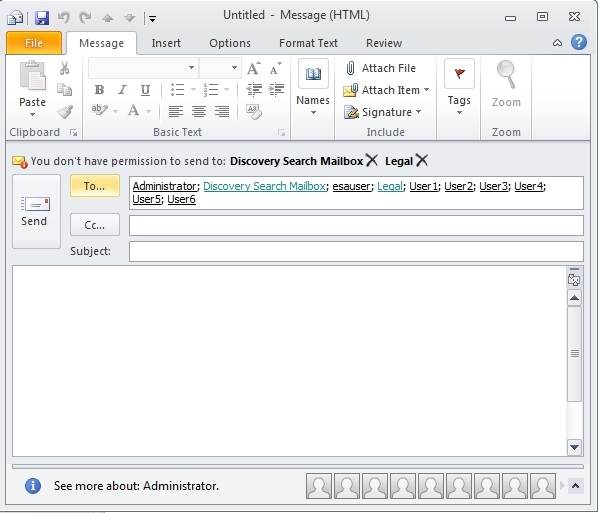
Clean Up: Regularly, email conversations contain several repetitive messages. Clicking the Clean Up icon permits you to eliminate these messages. Outlook 2010 gives you the option to perform a cleanup either at the folder level or the conversation level.
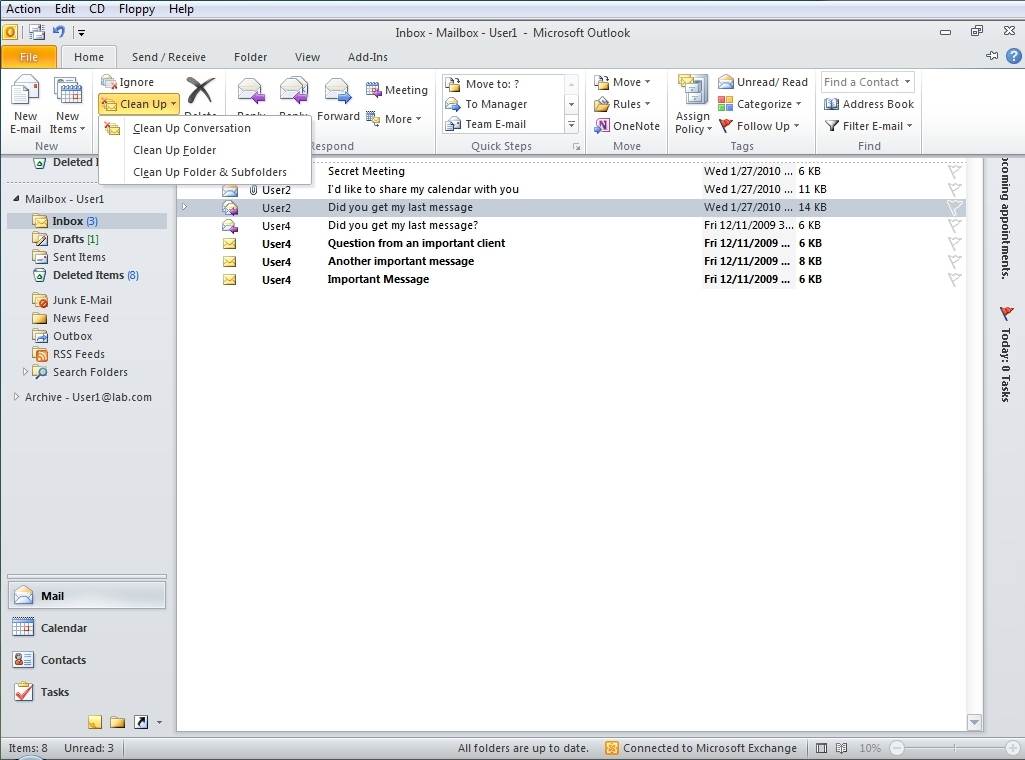
The ribbon: Microsoft initially presented the ribbon in Office 2007. However, it was unavailable from Outlook until now.
If you look just above the ribbon bar, you’ll notice a small icon you can click on to send and receive messages. The area where this icon appears is known as the Quick Bar. Icons in this bar are always available regardless of which task ribbon you’ve selected. By default, only the Send/Receive and the Undo options are shown. If you click the down arrow next to the Send/Receive icon, you can add more icons to the Quick Bar